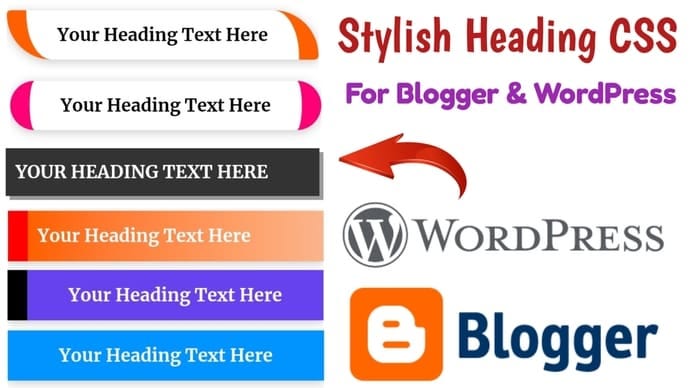
1. Normal Blue Heading
Preview
Your Heading is Here
<h2 style="font-weight: 600;
font-size: 18px;
background: #0194ff;
color: #fff;
padding: 10px;
line-height: 1.7em;
box-shadow: 0 2px 10px 0 #cac9c9;
text-align: center;
user-select: none;
cursor: pointer;">Your Heading is Here</h2>
2. Left Border Heading
Preview
Your Heading is Here
<h2 style="background: rgb(101, 66, 237);
border-left: 20px solid rgb(0, 0, 0);
box-shadow: rgb(202, 201, 201) 0px 2px 10px 0px;
color: white; cursor: pointer;
font-size: 18px;
font-weight: 600;
line-height: 1.7em;
padding: 10px;
text-align: center;
user-select: none;">Your Heading is Here</h2>
3. Gradient Heading
Preview
Your Heading is Here
<h2 style="font-weight: 600;
font-size: 18px;
background-image: linear-gradient(to right, #ff5f00, #ff782f, #ff8d4e, #fea26d, #fbb58c);
color: #fff;
padding: 10px;
line-height: 1.7em;
box-shadow: 0 2px 10px 0 #cac9c9;
text-align: left;
user-select: none;
cursor: pointer;
border-left: 20px solid red;">Your Heading is Here</h2>
4. Curved Corner Heading
Preview
Your Heading is Here
<h2 style="font-weight: 600;
font-size: 18px;
background: #fff;
color: #000;
padding: 10px;
line-height: 1.7em;
box-shadow: 0 2px 10px 0 #cac9c9;
text-align: center;
user-select: none;
cursor: pointer;
border-left: 20px solid #ff5f00;
border-right: 20px solid #ff5f00;
border-radius: 5px 55px 5px 55px;">Your Heading is Here</h2>
5. Side Rounded Heading
Preview
Your Heading is Here
<h2 style="font-weight: 600;
font-size: 18px;
background: #fff;
color: #000;
padding: 10px;
line-height: 1.7em;
box-shadow: 0 2px 10px 0 #cac9c9;
text-align: center;
user-select: none;
cursor: pointer;
border-left: 20px solid #ff0077;
border-right: 20px solid #ff0077;
border-radius: 55px;">Your Heading is Here</h2>
5. Side Rounded Heading
Preview
Your Heading is Here
<h2 style="font-weight: 600;
font-size: 18px;
background: #a4aafc;
color: #fff;
padding: 10px;
line-height: 1.7em;
box-shadow: 0 2px 10px 0 #cac9c9;
text-align: center;
user-select: none;
cursor: pointer;
border-left: 30px solid #000ba3;
border-right: 30px solid #000ba3;">Your Heading is Here</h2>
6. Solid Shadow Heading
Preview
YOUR HEADING IS HERE
<h2 style="font-weight: 600;
font-size: 18px;
background:#333;
margin:5px 4px 5px 0;
padding:9px 0 9px 10px;
border:0;
color:white;
line-height:1.7em;
text-decoration:none;
text-transform:uppercase;
box-shadow:4px 4px 0px rgba(33,33,33,0.45);">Your Heading is Here</h2>




0 মন্তব্যসমূহ